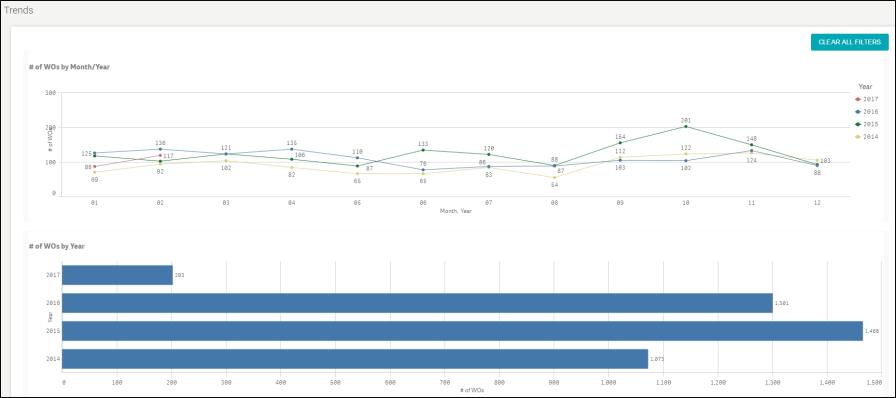Back to Dude Intelligence for Gov-Healthcare-Clubs Main Menu
Dude Intelligence is a tool that combines powerful Key Performance Indicators (KPIs), reporting tools, and an operations dashboard that leverages the experience and data of thousands of clients across multiple industries. It can help you monitor, maintain, and improve the performance of your teams, as well as compare your organization’s performance to that of your peers. Dude Intelligence gives you access to over 50 KPIs and trends designed to help you further leverage your applications' data.
NOTE Only Administrators have access to Dude Intelligence. Administrators are automatically given access to the product but no other role. You cannot add users to Dude Intelligence.
Watch the Video Tutorial:
Browser Recommendations
Windows
- Internet Explorer 11 or higher
- Chrome's most recent version
- Firefox's most recent version
Mac
- Safari 8 or higher
- Chrome's most recent version
- Firefox's most recent version
How to Access Dude Intelligence
Dude Intelligence is accessible from the Login page and the Applications drop down box. You will access Dude Intelligence just like you access your otherBrightly applications.
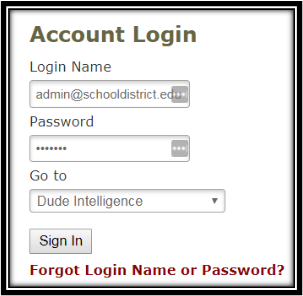
-
You can access information for the different Brightly applications you subscribe to using the tabs at the top of the home page. The home page will default to the Maintenance Dashboard.
-
Use the drop-down menu to access Executive Summaries, KPIs, and/or Dashboards for that product suite.

Navigating Dude Intelligence Dashboards, KPIs, and Bookmarks
There are two options that can be used to navigate between dashboards in Dude Intelligence. The first option is to use left or right arrows in the upper right-hand corner of the dashboard to navigate to the previous or next dashboard, respectively.

The second option to navigate between dashboards is to use the Menu option located in the upper left-hand side of the page. This will open an additional left-side menu that shows a Sheet icon for each available dashboard in the section of Dude Intelligence you are in. In this new menu, you can simply scroll and select the icon of the dashboard you would like to view.
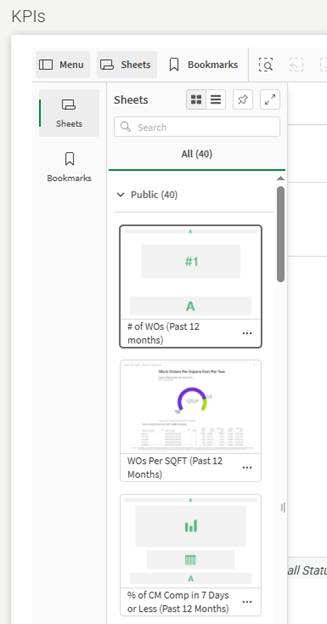
In the upper left Menu, you will also find a way to save filter selections using Bookmarks. Simply select your filters on the dashboard, then click on Bookmarks -> Create new bookmark. You will need to give your new bookmark a Title and can provide a Description (optional), and then you will click Create. This will allow you to revisit the same set of filter selections the next time you are using Dude Intelligence and want to easily apply the same filter set to a dashboard.
Filtering and Exporting
The dashboards and KPIs available in Dude Intelligence pull data directly from your SchoolDude or FacilityDude account and present it in tables and graphs to help you easily see snapshots of the work taking place at your organization. You are able to filter your data to see exactly what you need and export the data to use in presentations or other applications.
Dashboard
The Operational Dashboard allows you to drill-down into your applications' data to give you insights about the work you are doing. This data updates every night and includes 2 calendar years of data in addition to the current year through yesterday.
Filtering the Dashboard
You can filter the dashboard you are on using the Filter options on the left side of the screen. There are various ways you can see what is being filtered:
-
A count of your selections for each field will appear along the top of the screen.
-
A green bar will display under each field that is being filtered, depending on your selections.

To clear your filter selections, click the dashed square with the small “x" to the left of the filter options or click the "X" next to any individual fields at the top of the dashboard.
Within each chart or section of the dashboard, you can make selections to narrow down the data.
-
Select the information in the graph or table you want to view, such as particular bars in a bar chart. The rest of the charts and tables on the dashboard you are viewing will be filtered by those selections.
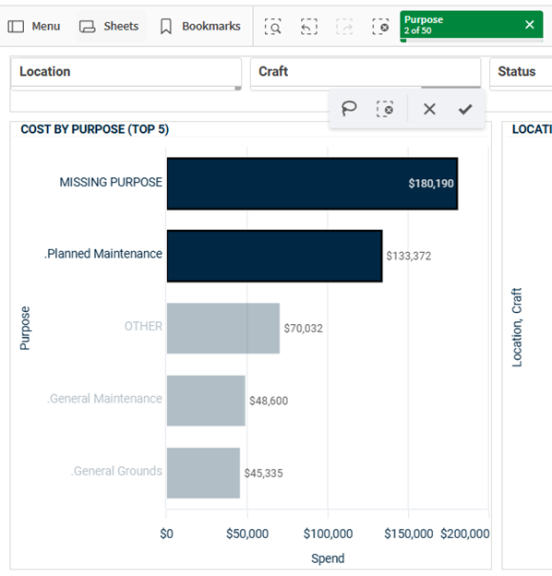
Exporting tables and graphs
To export the visualizations or data found in the dashboards, simply right click on the visualization you would like to export, select Download, and then select the file format you would like to download (Data/Excel, Image, or PDF).
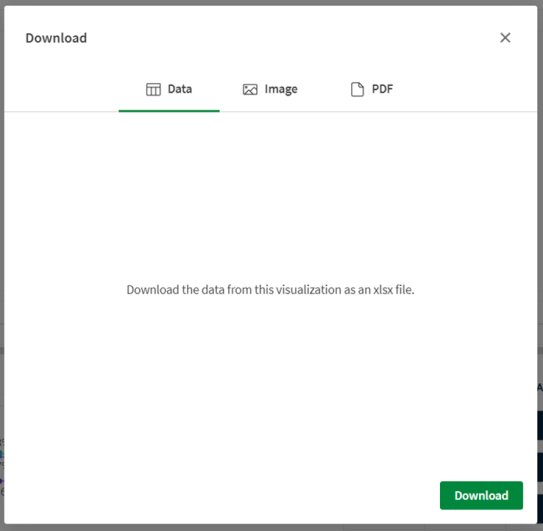
Executive Summary
Executive Summaries are automatically generated on a monthly basis, putting your KPIs into a professional PowerPoint so you can present them to your leadership teams. This data is updated every month and includes a rolling 12 months worth of data. For example, if you are viewing your March 2017 Executive Summary, it will include data from the first of March 2016 through the end of February 2017.
- Click on the most recent Executive Summary in the list to download the file.
- Previously generated Executive Summaries are listed under the Summary History so that you can compare your data over time.
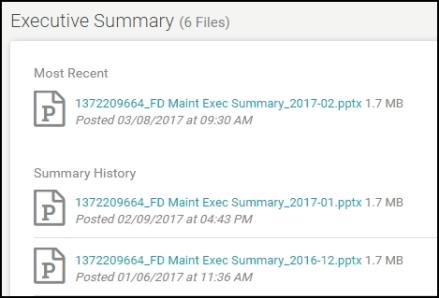
KPIs
Key Performance Indicators are quantifiable measurements that show how effectively your organization is achieving key business objectives and compares your performance to peers in your industry. They are commonly used to evaluate the level of success of a particular activity or progress toward a desirable goal. These KPIs report on volume of work, efficiency, and data quality. This data is updated every month and includes a rolling 12 months worth of data. For example, if you are viewing your KPIs in March 2017, then you will see data from the first of March 2016 through the end of February 2017.
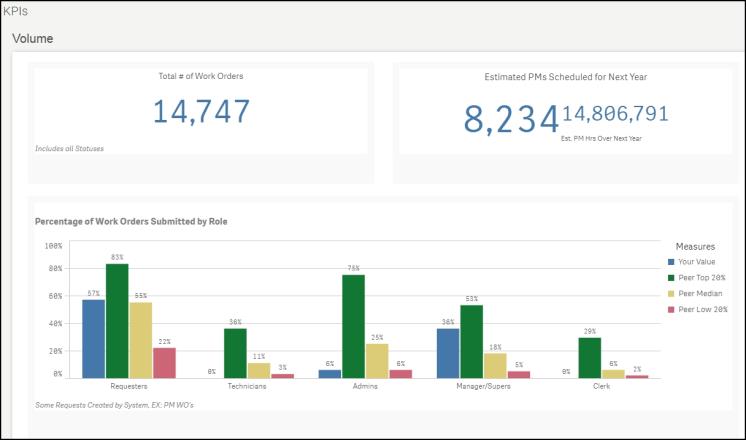
Trends
Trends allow you to have a historical view of performance to understand your teams' improvement over time. You are able to drill down on specific trends to gain a greater understanding of your teams' performance. This data updates every month and includes 3 calendar years of data in addition to the current year to the end of the previous month. For example, if you are viewing trends in March 2017, you will see all data from the calendar years of 2014, 2015, and 2016, along with the data from January and February of 2017.